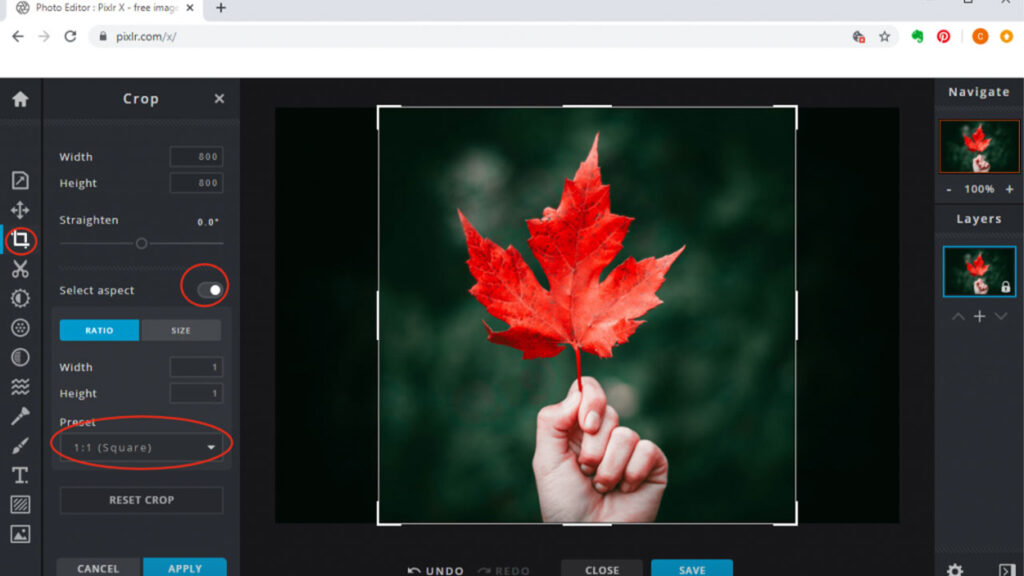Creating the perfect frame for a photo can be challenging, especially if the platform you’re sharing it on requires a specific aspect ratio, like a square. A square image cropper is the ideal tool for this task, allowing you to easily crop and center images without losing key parts of your content. In this article, we’ll explore the best free online square image croppers and give you a comprehensive guide on how to use them effectively to enhance your photos.
Why Use a Square Image Cropper?
A square image cropper is essential when you want to format images to fit specific display requirements, like social media platforms or profile pictures. Platforms such as Instagram, Facebook, and LinkedIn often favor square formats, making square image croppers incredibly useful tools. By using a square image cropper, you can control how the focal point appears, ensure the frame looks balanced, and avoid distortion that can happen if you try to resize without cropping.
Benefits of Using an Online Square Image Cropper
Online square image croppers offer several benefits:
- Convenience: Easily crop images on the go without installing software.
- Accessibility: Many online square image croppers work across devices, whether you’re on a desktop, tablet, or smartphone.
- Free to Use: Most tools are free or offer free basic features, making them accessible for everyone.
- Fast Results: Cropping an image online can be done in seconds, with most square image croppers offering instant downloads.
Let’s explore some of the top free square image croppers available online.
1. Canva’s Square Image Cropper
Canva is a popular online design tool that offers a square image cropper feature for free. Canva’s interface is highly user-friendly, making it easy to crop images to a square size. Here’s how to use it:
- Upload your image on Canva’s editor.
- Choose the Crop Tool and select the square aspect ratio.
- Adjust the frame to capture the best part of the image.
- Download the cropped image in your desired format.
Canva also offers customization options to enhance your cropped image, like filters, text overlays, and background colors. The square image cropper on Canva is especially useful for quick and easy photo framing.
2. Fotor’s Square Image Cropper
Fotor is another excellent free tool with a dedicated square image cropper. This online editor has a straightforward cropping tool that allows users to crop images into various shapes, including squares. The cropping process on Fotor is fast and doesn’t require registration.
Steps to use Fotor’s square image cropper:
- Upload your photo on Fotor’s website.
- Select the Square Crop option.
- Drag the crop frame to adjust the placement.
- Download your cropped image.
Fotor also includes additional editing features, such as filters and beauty retouching, which makes it a versatile platform beyond just cropping.
3. Adobe Express Free Square Image Cropper
For those familiar with Adobe’s editing software, Adobe Express offers a free square image cropper tool that’s perfect for quick edits. Adobe Express (formerly Adobe Spark) is designed to make simple edits accessible to non-professionals. This tool is highly effective if you need a reliable square crop for images.
To use Adobe Express’s square image cropper:
- Upload the image to Adobe Express.
- Select the Crop tool and choose the square aspect ratio.
- Adjust the cropping box to get the desired frame.
- Download your edited image.
Adobe Express also lets users apply simple effects and overlays, which can be handy when preparing images for social media.
4. Pixlr X: Advanced Square Image Cropping
Pixlr X is a great choice if you’re looking for a more advanced square image cropper. Although it’s a free online tool, Pixlr X has powerful features that let you crop, enhance, and transform images easily. This makes it an ideal choice for users who need more control over their images.
Using Pixlr X’s square image cropper:
- Upload your image in Pixlr X.
- Choose the Crop Tool and set the aspect ratio to square.
- Resize and move the cropping box as needed.
- Export the cropped image.
Pixlr X offers editing tools like brightness adjustments, color filters, and overlays, making it more robust than basic croppers.
5. Lunapic Square Image Cropper
Lunapic may not be as well-known, but it’s a powerful online square image cropper that offers simplicity with excellent results. Unlike other tools, Lunapic focuses more on basic edits without requiring an account.
Steps to use Lunapic’s square image cropper:
- Upload your image to Lunapic’s interface.
- Go to the Edit section and select Square Crop.
- Adjust the crop and position.
- Download the final image.
Lunapic also supports transparency adjustments and simple animations, which may be helpful if you’re working with graphic elements.
6. iLoveIMG’s Square Image Cropper
iLoveIMG offers a quick and effective square image cropper, ideal for those who need fast results without fuss. This tool is especially useful for bulk cropping, allowing users to crop multiple images simultaneously into squares.
To use iLoveIMG’s square image cropper:
- Select your images and upload them to iLoveIMG.
- Choose the square crop option.
- Batch crop the images and download them.
This is an excellent choice if you’re working with multiple photos that need to be cropped to the same size quickly.
7. Kapwing’s Square Image Cropper
Kapwing is known for its versatility in online editing and includes a square image cropper that’s easy to use. It’s ideal for users who want simple editing without a lot of extra steps. With Kapwing, cropping and downloading an image takes just seconds.
How to crop images to square with Kapwing:
- Upload your photo to the Kapwing editor.
- Select the Square aspect ratio.
- Adjust the crop box as needed.
- Download the final square image.
Kapwing also supports video cropping, so it’s a great all-in-one tool for content creators.
8. BeFunky’s Square Image Cropper
BeFunky is another popular online editor that includes a handy square image cropper. Known for its intuitive layout, BeFunky lets users crop photos to various aspect ratios, including squares, without difficulty.
To use BeFunky’s square image cropper:
- Upload your image to BeFunky.
- Choose Square Crop from the cropping options.
- Position the crop box over the area you want to keep.
- Download the cropped image.
BeFunky also has filters, effects, and design features to help enhance your photos before sharing.
Choosing the Right Square Image Cropper for You
Each square image cropper mentioned here has unique features that make it suitable for different types of users. Whether you’re looking for something simple, like Canva, or a more advanced editor like Pixlr X, there’s a free square image cropper to meet your needs. Choosing the right one depends on factors like ease of use, additional editing features, and whether you need batch processing.
Using a square image cropper can make a significant difference in how your photos appear, especially if you want a professional look for social media or e-commerce listings. With these tools, you can create clean, well-framed images that fit perfectly on any platform.
Experience Perfection: Claim Your Free Trial Today!
Get a firsthand look at our exceptional services with a no-obligation free trial—start transforming your visuals today!