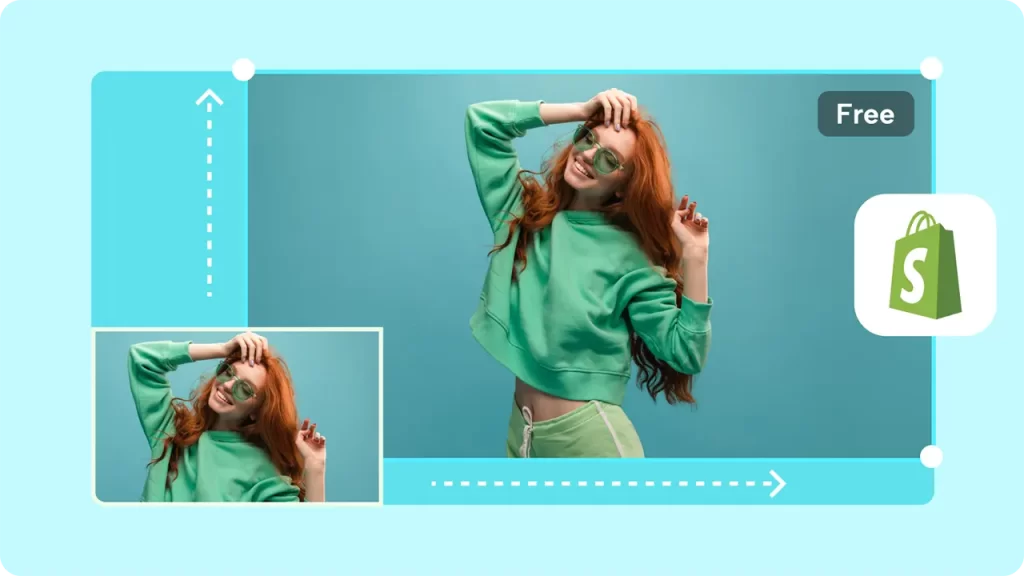For any Shopify store owner, ensuring that your product images look sharp, load quickly, and maintain a professional appearance is essential for driving sales. One of the most critical aspects of achieving this is mastering the Shopify Image Resizer. Properly resized images can significantly impact your site’s speed, user experience, and SEO performance. In this guide, we’ll explore everything you need to know about using a Shopify Image Resizer and how to resize images effectively for your Shopify store.
Why Image Resizing Matters for Shopify Stores
The quality and size of your images directly affect your Shopify store’s performance. Large, unoptimized images can slow down your site’s loading speed, leading to higher bounce rates and lower search engine rankings. On the other hand, images that are too small may appear pixelated, ruining the shopping experience for customers. Using a Shopify Image Resizer ensures your images are optimized for both speed and quality.
What Is a Shopify Image Resizer?
A Shopify Image Resizer is a tool designed to adjust your product images to the ideal dimensions and file size for Shopify. Whether you’re uploading product photos, banners, or collection images, this tool helps maintain a balance between visual quality and site performance. Shopify itself offers built-in recommendations for image sizes, but you can also use third-party tools to achieve perfect results.
Ideal Shopify Image Dimensions
Before diving into how to use a Shopify Image Resizer, it’s crucial to understand the recommended image dimensions for Shopify:
- Product images: 2048 x 2048 pixels for a high-resolution display.
- Collection images: 1200 x 1200 pixels.
- Slideshow images: 1920 x 1080 pixels.
- Blog images: 1200 x 628 pixels.
These dimensions ensure your store looks professional while maintaining fast load times. By resizing images using a Shopify Image Resizer, you can easily meet these standards.
How to Resize Images Using a Shopify Image Resizer
To resize your images, you can use Shopify’s built-in tools or third-party websites designed specifically for eCommerce needs. Here’s a detailed explanation of each option:
Shopify’s Built-in Resizing Tool
Shopify itself provides an intuitive Shopify Image Resizer tool within its platform. You can access it in your store’s admin panel by navigating to the product or collection where the image is uploaded. Simply select the image, and you’ll find resizing options to fit the required dimensions.
While this tool is convenient, it may lack advanced features such as batch resizing or fine-tuning image quality, which are often necessary for large inventories.
Using Free Online Shopify Image Resizers
There are plenty of third-party tools available for resizing images, many of which are free and designed for eCommerce use. Here are a few reliable options:
- Canva
Canva is a versatile online design platform that includes an easy-to-use Shopify Image Resizer. With its drag-and-drop interface, you can upload your images, select the desired dimensions, and download optimized files. Check out Canva’s resizing tool to streamline your image editing process. - Image Expert India
Image Expert India offers professional resizing and optimization services for Shopify stores. Their tool is perfect for resizing bulk images while ensuring each image is optimized for web performance. - Adobe Express
Adobe Express provides a straightforward solution for resizing Shopify images. You can adjust the dimensions of your images, apply filters, and even compress files for better load times. - Pixlr
Pixlr is another excellent online tool that includes a Shopify Image Resizer. Its intuitive interface allows you to resize and crop images while maintaining quality. Visit Pixlr’s website for more information.
Tips for Effective Shopify Image Resizing
When working with a Shopify Image Resizer, consider these best practices to enhance your store’s visuals and performance:
Compress Images Without Sacrificing Quality
After resizing, compress your images to reduce file size while maintaining high visual quality. Tools like TinyPNG or Compressor.io are ideal for this purpose. Shopify’s built-in resizer may not automatically compress images, so using an external tool can make a big difference.
Maintain a Consistent Aspect Ratio
Ensure all your product images have a consistent aspect ratio. This creates a cohesive look across your store and avoids awkward cropping or blank spaces. A Shopify Image Resizer can help you maintain uniformity.
Test Image Loading Speeds
Use tools like Google PageSpeed Insights or GTmetrix to measure how resized images affect your store’s loading speed. If your page is slow, consider further optimizing your images using compression tools or reducing their dimensions slightly.
Advanced Tools for Shopify Image Resizing
For store owners managing large inventories, advanced tools and plugins can simplify the image resizing process. Here are a few options worth exploring:
- Shopify Apps
Shopify’s App Store offers various plugins for resizing and optimizing images, such as Bulk Image Edit. These apps allow you to resize multiple images simultaneously, saving time and effort. - Photoshop
Adobe Photoshop remains a go-to solution for advanced image editing. While it’s more complex than a standard Shopify Image Resizer, its capabilities are unmatched for creating high-quality, perfectly resized images.
SEO Benefits of Using a Shopify Image Resizer
Properly resized images improve your Shopify store’s SEO in several ways:
- Faster Loading Times: Search engines prioritize fast-loading sites, and resized images contribute significantly to this.
- Improved User Experience: A well-optimized store keeps customers engaged, reducing bounce rates.
- Better Mobile Performance: Resized images ensure your site looks great on all devices, which is critical for mobile shoppers.
By regularly using a Shopify Image Resizer, you’ll stay ahead of the competition and provide a seamless shopping experience for your customers.
Conclusion
Resizing images for your Shopify store is not just about aesthetics—it’s a crucial step in improving your store’s performance, SEO, and user experience. Whether you use Shopify’s built-in tool, online platforms like Image Expert India, or advanced tools like Photoshop, the key is consistency and quality. By mastering the Shopify Image Resizer, you’ll ensure your images are optimized, your site runs smoothly, and your customers are more likely to make purchases.
Take the time to resize your images properly, and watch as your Shopify store transforms into a fast, visually appealing, and customer-friendly platform.
Experience Perfection: Claim Your Free Trial Today!
Get a firsthand look at our exceptional services with a no-obligation free trial—start transforming your visuals today!