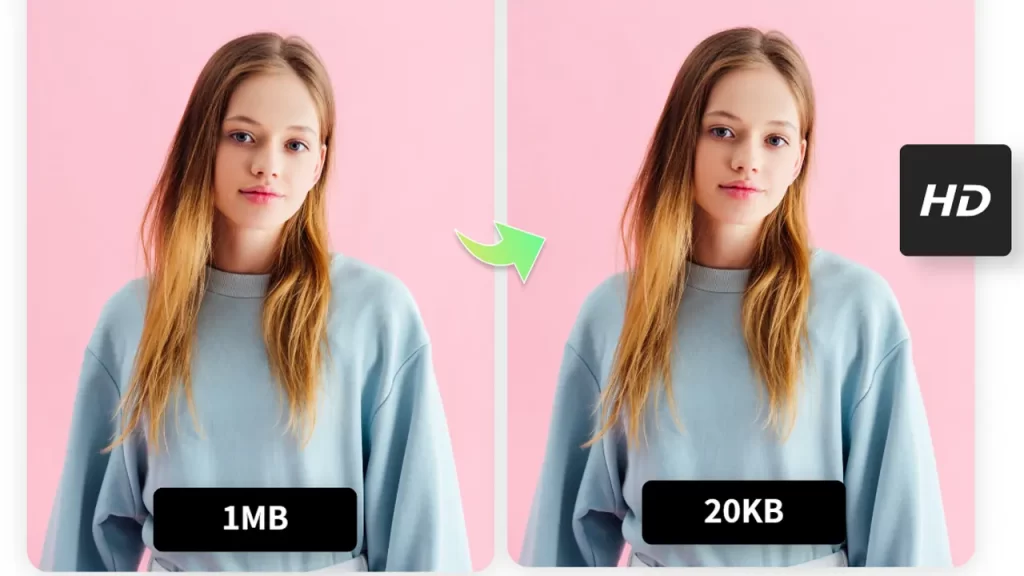In today’s digital age, images are an essential part of online content. Whether you’re managing a website, preparing social media posts, or sending photos via email, image size is a critical factor. Often, people need to reduce the size of an image without compromising its quality. This is especially true when you need to resize image to 20KB. But how can you achieve this? This article will guide you through the process of resizing an image to 20KB without losing quality, providing tips, tools, and methods to help you get the best results.
Why Resize Image to 20KB?
Before diving into the steps, let’s first understand why resizing an image to 20KB is necessary. File size plays a crucial role in how fast an image loads on a website, in email attachments, and on social media platforms. A larger image size can result in slower load times, which might discourage users from engaging with your content.
Reducing the image size to 20KB helps you improve loading speeds, save storage space, and make sharing easier. Whether you’re optimizing images for your blog, website, or email, ensuring that the image size is as small as possible while maintaining good quality is a priority.
Tools for Resizing Image to 20KB
Several online tools and software can help you resize an image to 20KB. Some of these tools automatically reduce the image size without compromising too much on quality, while others allow you to manually adjust settings to achieve the perfect balance between size and quality.
Online Image Resizing Tools
Online image resizing tools are popular because they are easy to use and don’t require you to download any software. Some of the most commonly used tools to resize image to 20KB include:
- TinyPNG: TinyPNG is a great tool that compresses images without compromising quality. It allows you to upload both PNG and JPEG images and will automatically compress them to reduce file size while retaining high quality. You can upload multiple images at once, and it will efficiently compress them to meet your desired size.
- ImageResize.org: This is another easy-to-use online tool that allows you to resize image to 20KB without losing quality. The interface is simple, and it gives you options to adjust the image size, resolution, and file format, which helps you get the ideal image size.
- JPEG-Optimizer: JPEG-Optimizer is specifically designed for JPEG images. You can upload your photo, and the tool will compress it while allowing you to choose the quality level, which is crucial for achieving the 20KB size limit. This tool is a good option if you’re working primarily with JPEG images.
- ILoveIMG : ILoveIMG is a versatile platform that allows you to resize, compress, and edit images. You can easily resize image to 20KB by uploading your image and adjusting the compression level or dimensions. This site also supports batch processing, making it convenient for resizing multiple images.
- CompressJPEG : This online tool lets you compress JPEG images to your desired size, which is helpful when you need to reduce your image to 20KB. CompressJPEG allows you to select the quality level to strike the right balance between image quality and file size.
Each of these tools provides an easy interface for resizing images quickly. Depending on your needs, you can choose the one that works best for you.
Manual Methods for Resizing Image to 20KB
While online tools are convenient, sometimes you may prefer to manually adjust an image’s size and quality to ensure it meets your exact specifications. This is particularly useful if you want more control over the final result. Here are some manual methods for resizing image to 20KB.
Using Photoshop
Photoshop is one of the most powerful image-editing tools available. It gives you a lot of flexibility in resizing an image. Here’s how you can resize image to 20KB using Photoshop:
- Open the Image: Start by opening your image in Photoshop.
- Resize the Image: Click on “Image” in the top menu, and select “Image Size.” In the dialog box that appears, reduce the resolution and dimensions of the image to decrease the file size. You can experiment with different dimensions to find the one that brings the file size close to 20KB.
- Adjust the Quality: After resizing, go to “File” and choose “Save for Web.” Here, you can adjust the quality setting. A lower quality will result in a smaller file size. Use the preview window to check the file size and quality. Aim for a file size of 20KB.
- Save the Image: Once you’re satisfied with the size and quality, save the image. Make sure to check that the final file size is 20KB.
This method gives you complete control over the image’s final look and file size, but it may require a bit of practice if you’re new to Photoshop.
Using GIMP
GIMP is a free and open-source alternative to Photoshop that also allows you to manually resize image to 20KB. To do this in GIMP:
- Open the Image: Start by opening your image in GIMP.
- Resize the Image: Navigate to “Image” in the top menu and select “Scale Image.” From here, you can adjust the width, height, and resolution of the image. Decreasing these values will reduce the file size.
- Adjust the Compression: After resizing the image, you can further compress it by exporting the image as JPEG. In the export options, adjust the quality slider to decrease the image size. You can use the preview feature to ensure that the image remains under 20KB without sacrificing too much quality.
- Save the Image: Finally, save the image in the desired format, making sure to check that the file size is now under 20KB.
GIMP offers a lot of flexibility for free, making it a great choice if you need precise control over your image’s dimensions and quality.
Tips for Resizing Image to 20KB Without Losing Quality
Achieving the perfect balance between file size and image quality can be tricky, but there are several tips you can follow to ensure that your image remains sharp even after resizing.
- Reduce Image Dimensions: One of the easiest ways to reduce an image’s file size is by decreasing its dimensions. By making the image smaller, you reduce the amount of data required to store it. However, you need to ensure that the image is still large enough to look good when viewed on different devices.
- Compress the Image: Compression is a key part of reducing an image’s size. You can either use lossless or lossy compression methods. Lossless compression retains all the image’s data, while lossy compression sacrifices some quality to achieve higher compression. If you’re trying to resize image to 20KB, a combination of both methods often works best.
- Use the Right File Format: Different image file formats have different compression methods. JPEG is a common format for compressing images without losing too much quality. PNG is often used for images with transparency, but its file sizes can be larger than JPEG images. If you are trying to resize image to 20KB, using JPEG for photos and PNG for simpler graphics is typically a good idea.
- Adjust Image Quality: If you’re using an image editing tool, make sure to adjust the quality settings when saving the file. Reducing the quality setting slightly can result in a much smaller file size, but try to avoid going too low, as this can make the image appear blurry or pixelated.
- Use the Right Resolution: Images with higher resolutions have more pixels, resulting in larger file sizes. For most web use, a resolution of 72 DPI (dots per inch) is sufficient. High-resolution images are typically necessary for printing, but for online content, lowering the resolution can significantly reduce file size without impacting visual quality.
Conclusion
In conclusion, resizing an image to 20KB without losing quality is achievable with the right tools and techniques. By using online tools like TinyPNG or JPEG-Optimizer, or manual methods in Photoshop or GIMP, you can ensure that your images are optimized for the web or email while still maintaining their visual appeal.
Remember to reduce the dimensions of the image, use the right compression methods, and adjust the image’s quality settings carefully. By following the tips and using the right tools, you can easily resize image to 20KB without sacrificing quality, ensuring faster loading times and better user experience for your audience.
Whether you’re a blogger, web designer, or someone who just wants to send an email with an optimized image, knowing how to resize images without losing quality is an essential skill.
Experience Perfection: Claim Your Free Trial Today!
Get a firsthand look at our exceptional services with a no-obligation free trial—start transforming your visuals today!