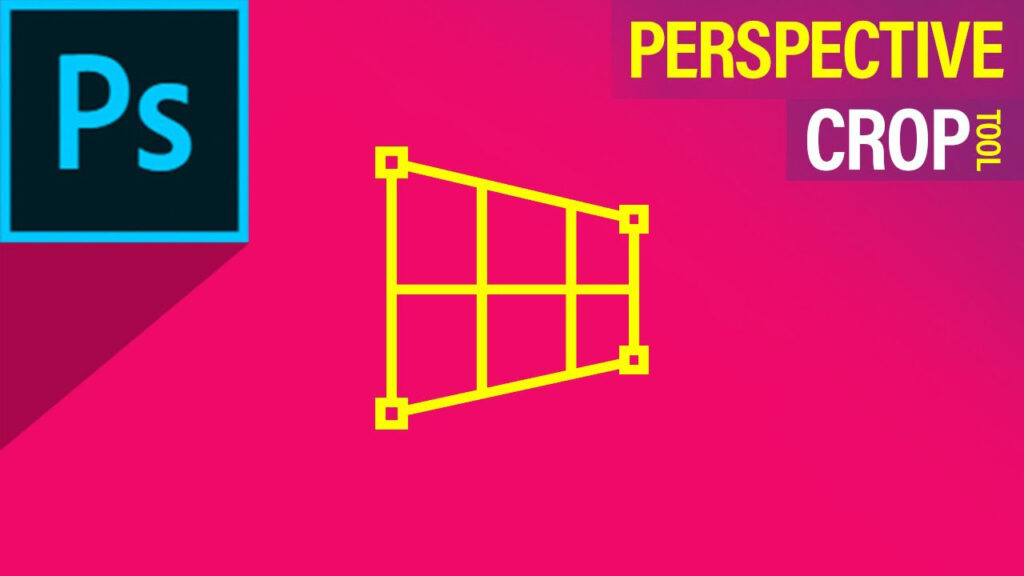When working on photos, architectural shots, or product images, achieving precise angles and alignment can make all the difference. For this reason, a perspective crop tool online is essential. Perspective cropping adjusts the angle and shape of an image, ensuring that elements look straight, aligned, and professionally edited. In this guide, we’ll explore the top online tools that simplify perspective cropping and alignment without the need for extensive software installations or professional expertise. Let’s dive into the best tools to streamline your editing process!
What is a Perspective Crop Tool?
Before jumping into the tools, let’s clarify what a perspective crop tool online does. A perspective crop tool allows users to correct distortions in photos taken at angles, helping align lines and elements within the image. This tool is especially popular among photographers, designers, and social media managers who need to present their images with precise alignment. Online versions of this tool save time and allow you to adjust your images without downloading complex software.
Why Use an Online Perspective Crop Tool?
Using a perspective crop tool online comes with many benefits:
- Convenience: Access these tools from any device with internet connectivity.
- No Installation Required: No need for heavy software downloads, saving time and computer storage.
- User-Friendly Interfaces: Many online tools are designed for beginners with easy-to-understand interfaces.
- Time-Efficient: Online tools allow for quick adjustments, ideal for those on tight schedules.
Now that we understand the benefits, let’s explore some of the best perspective crop tool online options!
Top Online Tools for Perspective Cropping and Alignment
A. Fotor
Fotor is a popular online photo editing platform that includes a perspective crop tool online. With Fotor, users can easily adjust image perspectives by controlling alignment and orientation. The drag-and-drop feature makes the tool accessible for beginners, allowing you to adjust and perfect your images within minutes.
Key Features:
- Free basic features with premium options
- Simple drag-and-drop interface
- Offers a wide range of editing tools, including cropping, filters, and adjustments
- Direct sharing to social media platforms
How to Use:
- Upload your image to Fotor.
- Select the cropping tool, and look for the perspective option.
- Adjust the four corners of your image to straighten and align it to the desired perspective.
B. Photopea
Photopea is a web-based photo editor that closely resembles Adobe Photoshop in functionality, offering a powerful perspective crop tool online. Although more advanced than some online tools, Photopea is highly effective for detailed perspective corrections.
Key Features:
- Free to use with optional premium features
- Includes a dedicated perspective crop tool
- Supports PSD, JPG, PNG, and other popular file formats
- Layer-based editing and other advanced features
How to Use:
- Go to Photopea and upload your image.
- Select the Perspective Crop Tool from the toolbar.
- Drag the corners to reshape and align your image.
- Apply the crop to finalize your adjustments.
C. Pixlr
Pixlr is an intuitive photo editor with a variety of tools for quick edits, including a perspective crop tool online. Known for its beginner-friendly interface, Pixlr offers users an accessible option to straighten lines and correct image angles without professional skills.
Key Features:
- Free access with additional premium features
- Compatible with JPG, PNG, and other file formats
- Fast and user-friendly interface
- Offers both web-based and mobile app versions
How to Use:
- Open Pixlr and upload your photo.
- Find the Crop tool and switch to perspective mode.
- Adjust the corners to create a straightened, aligned image.
- Confirm and save your edits.
D. Canva
While Canva is widely known for its design and layout tools, it also includes a basic perspective crop tool online. Canva is ideal for users looking to make simple adjustments without diving into advanced photo editing.
Key Features:
- Drag-and-drop simplicity for quick edits
- Available on both web and mobile platforms
- Excellent for creating presentations and social media content
- Basic cropping and alignment tools
How to Use:
- Open Canva and start a new design.
- Upload your image and use the crop tool for minor perspective adjustments.
- Drag the edges to adjust alignment, then save your final design.
E. Image Expert India
While online tools are great for quick adjustments, sometimes you need professional-level results that automated software can’t deliver. That’s where Image Expert India comes in. They offer high-quality perspective correction services done manually by skilled editors who understand angles, alignment, and image structure in detail. Whether you need to fix distorted product photos, correct architectural lines, or align complex scenes, their team ensures precision and consistency across all your images.
Instead of relying on templates or automated settings, Image Expert India uses a combination of Photoshop tools and expert knowledge to make clean, natural-looking corrections. This approach is especially helpful for e-commerce businesses, photographers, and real estate professionals who need to present products and spaces in the most accurate way possible.
If you’re looking for more control, cleaner results, and hands-on editing support, Image Expert India is a strong alternative to online tools.
How to Choose the Best Perspective Crop Tool Online
With so many options available, picking the right perspective crop tool online can seem challenging. Here are some tips for selecting the best one for your needs:
- Ease of Use: If you’re a beginner, choose a tool with a simple interface like Canva or Pixlr.
- Advanced Features: For those who need precise adjustments, Photopea’s perspective crop tool offers a detailed solution.
- Compatibility: Make sure the tool supports the file formats you typically use, such as JPG, PNG, or PSD.
- Additional Tools: Consider tools that offer more than just perspective cropping if you frequently edit images.
How to Use a Perspective Crop Tool Online: Tips and Techniques
Using a perspective crop tool online is relatively simple once you get the hang of it. Here are some expert tips to help you get the best results:
- Start by Focusing on the Lines: Align the tool with any horizontal or vertical lines in your image for a straightened look.
- Adjust Slowly: Make minor adjustments to avoid over-cropping or distorting the image.
- Check the Corners: Ensure that all four corners are aligned to avoid stretching.
- Preview Before Saving: Many tools allow you to preview the edits before saving; use this feature to confirm your results.
- Experiment with Angles: Try adjusting the perspective slightly to see how it enhances the composition and visual appeal of your image.
Advantages of Using a Perspective Crop Tool Online
Using a perspective crop tool online provides several advantages, including:
- Increased Accessibility: Whether you’re using a laptop, tablet, or smartphone, online tools allow for convenient editing.
- Cost Efficiency: Most online tools offer free or affordable premium versions.
- Instant Results: Online tools provide quick results, making them ideal for individuals and businesses that need fast edits.
These benefits make online tools a go-to choice for professionals and hobbyists alike.
7. Frequently Asked Questions (FAQs)
Q: Are online perspective crop tools as effective as software-based tools?
A: Yes, many perspective crop tool online options offer professional-level features without requiring downloads. However, software tools may offer slightly more advanced controls for complex projects.
Q: Can I use these tools on my mobile device?
A: Absolutely. Many prospective crop tool online options, like Canva and Pixlr, are optimized for mobile use, making it easy to edit images on the go.
Q: Is there a free perspective crop tool online?
A: Yes, several tools like Fotor, Photopea, and Pixlr offer free versions with basic perspective cropping capabilities.
Q: Will using these tools affect my image quality?
A: Most online tools maintain image quality during edits, especially when saving in high-resolution formats like PNG or JPG. However, it’s always a good idea to save a copy in the highest quality available.
Conclusion
In today’s digital world, having a reliable perspective crop tool online is essential for anyone looking to enhance the visual appeal of their images. From Fotor’s simplicity to Photopea’s advanced features, the right tool can make perspective correction quick, easy, and effective. No matter your editing skill level, using a perspective crop tool will help you create aligned, professional-looking images that stand out.
Explore the tools listed in this article, experiment with different settings, and discover which perspective crop tool online works best for your creative projects.
Experience Perfection: Claim Your Free Trial Today!
Get a firsthand look at our exceptional services with a no-obligation free trial—start transforming your visuals today!