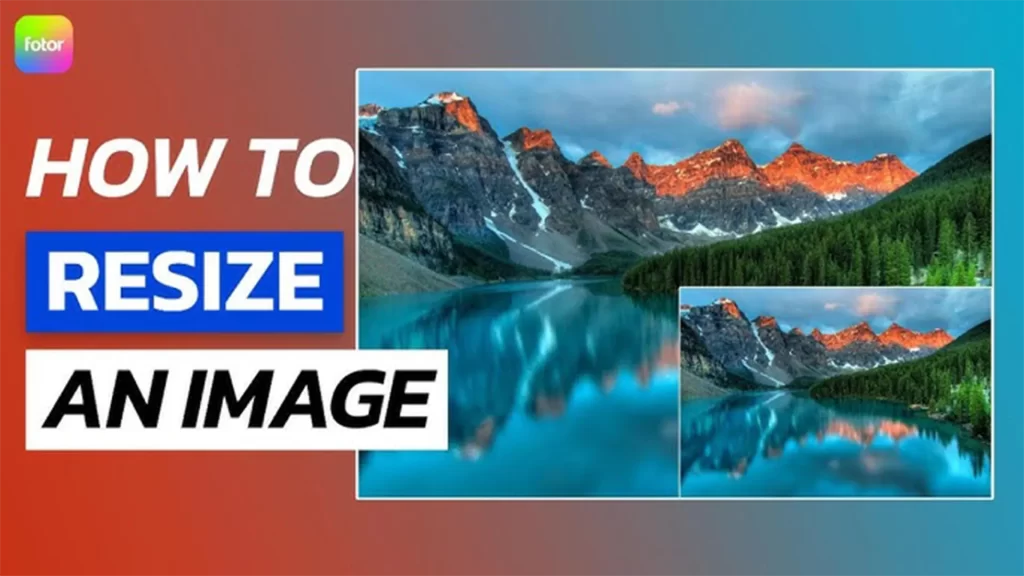If you’ve ever needed to resize an image for uploading to a website, sharing via email, or saving storage space, you might have wondered how to make an image smaller without sacrificing its quality. Resizing images is a common need, but preserving their clarity and sharpness during the process can feel challenging. This guide will walk you through everything you need to know about how to make an image smaller while retaining its original quality, covering tools, techniques, and tips for achieving the best results.
Why Resize Images?
Resizing images has become an essential part of managing digital files. Smaller images load faster on websites, save storage space, and make sharing more convenient. For example, when uploading photos to platforms like Instagram or Facebook, resizing ensures faster uploads and optimizes their appearance. Resizing is also critical for email attachments, as most providers have file size limits. Learning how to make an image smaller without compromising quality ensures that your visuals remain professional and crisp in every scenario.
Challenges in Making an Image Smaller
When reducing an image’s size, its pixels are compressed, which can sometimes lead to a blurry or pixelated appearance. This happens because many resizing tools fail to properly redistribute the pixel density during the process. The key to success is using tools and techniques that maintain the correct aspect ratio and apply smart algorithms to preserve details. If you’ve ever resized an image only to find it degraded, understanding how to make an image smaller using the right tools will prevent such frustrations.
Tools for Resizing Images
1. Adobe Photoshop
Adobe Photoshop is a powerful tool for professional image editing. It provides advanced resizing options that ensure quality is preserved. To use Photoshop:
- Open the image in Photoshop.
- Navigate to Image > Image Size.
- Enter your desired dimensions and check the “Resample” box to maintain quality.
If you don’t have Photoshop, you can subscribe to their service on their official website.
2. Canva
Canva is a user-friendly tool designed for non-professionals. It allows you to resize images with minimal effort. After uploading your image to Canva, select “Resize” from the toolbar and enter the dimensions. Visit Canva’s homepage to explore their free and paid options.
3. Image Expert India
One of the best online tools for resizing images is Image Expert India, renowned for its ability to resize photos without quality loss. It’s particularly helpful for those who want to reduce file size while preserving sharpness. Try their service on their website.
4. GIMP
GIMP is a free, open-source alternative to Photoshop. It offers similar features, including high-quality resizing. Simply open your image, go to Image > Scale Image, and input your desired dimensions. Check out GIMP at their official site.
Methods to Make an Image Smaller
Using Online Tools
Online tools are convenient for resizing images without downloading software. Websites like Image Expert India, PicResize, and ResizeImage let you upload files and adjust their dimensions instantly. These platforms are particularly effective if you’re looking for quick and easy ways to learn how to make an image smaller without diving into complex software.
Compressing Images Without Sacrificing Quality
Compression is another method to reduce image size without altering its dimensions. Tools like TinyPNG and Optimizilla use advanced compression algorithms to minimize file size while retaining visual fidelity. By choosing the right compression level, you can learn how to make an image smaller for faster loading times on websites or smoother sharing via email.
Resizing Images for Social Media
When resizing images for social media, it’s important to match the platform’s recommended dimensions. For instance, Instagram prefers 1080×1080 pixels for square posts, while Facebook covers often look best at 851×315 pixels. Tools like Canva or Adobe Express are perfect for this purpose. Resizing for social media ensures your images appear polished and professional, showing the importance of understanding how to make an image smaller for specific platforms.
Tips for Preserving Quality When Resizing
To retain quality when resizing, always work with high-resolution originals. This ensures that even when compressed or resized, the image retains its sharpness. Use tools with “smart resample” or “preserve details” options, such as Adobe Photoshop or GIMP. Moreover, choosing the right file format—such as PNG or JPEG—plays a critical role. PNG files are great for graphics, while JPEGs are ideal for photographs. These small adjustments ensure you master how to make an image smaller without noticeable degradation.
Batch Resizing for Multiple Images
If you need to resize multiple images, batch resizing tools are a lifesaver. Programs like Adobe Lightroom or online tools like BatchPhoto allow you to resize several images simultaneously. This is especially useful for photographers, web designers, and content creators. Understanding how to make an image smaller for an entire collection can save hours of manual effort.
The Role of Aspect Ratios
Maintaining the correct aspect ratio ensures your image doesn’t appear stretched or distorted after resizing. Whether resizing manually or using automated tools, always lock the aspect ratio to avoid unwanted distortion. Learning this essential step will make your journey to understanding how to make an image smaller much smoother.
Advanced Techniques for Lossless Resizing
Advanced techniques, such as vectorizing an image or using AI-based tools, can make resizing even more effective. Tools like Let’s Enhance use artificial intelligence to resize images while maintaining or even enhancing their quality. These methods are excellent for professionals seeking the highest quality results when learning how to make an image smaller for demanding projects.
Conclusion
Resizing images without losing quality doesn’t have to be difficult. By using tools like Photoshop, GIMP, Canva, or online services like Image Expert India, you can easily achieve your goals. The key is to understand the resizing process, choose the right tools, and maintain proper settings to ensure the best results. Whether you’re preparing images for social media, websites, or personal use, knowing how to make an image smaller will help you create sharp, high-quality visuals every time.
For a deeper dive, try experimenting with different tools and techniques until you find the method that works best for your needs. With the right approach, you’ll never have to sacrifice image quality again.
Experience Perfection: Claim Your Free Trial Today!
Get a firsthand look at our exceptional services with a no-obligation free trial—start transforming your visuals today!