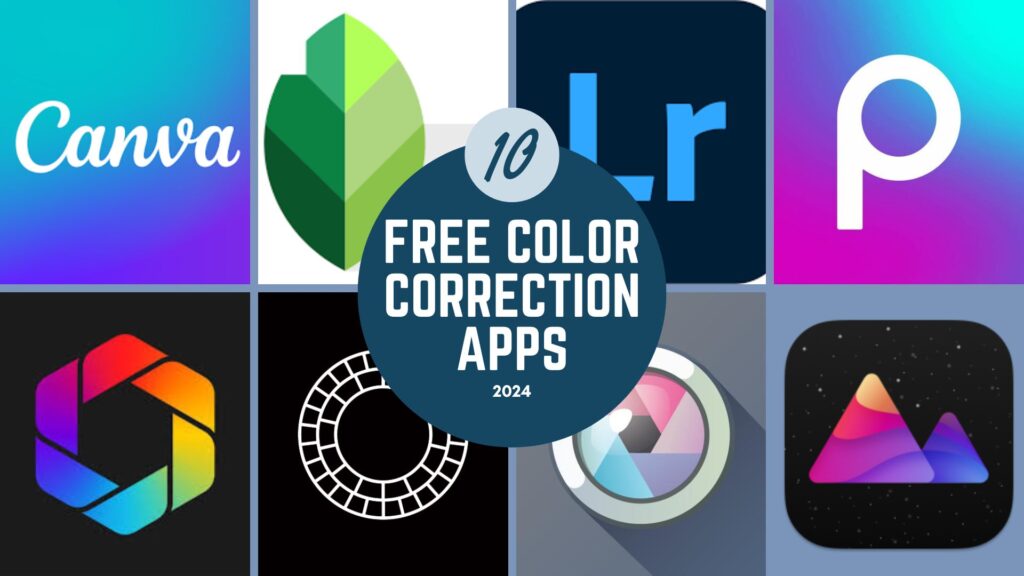Color correction is a crucial step in photo editing that can completely transform the look and feel of an image. Whether you’re a professional photographer or just someone who enjoys editing photos on your phone, having a reliable color correction tool is essential. In 2024, there are a variety of free apps available that offer powerful color correction features, allowing you to enhance your images without spending a dime. In this article, we’ll explore the top 10 free color correction apps available in 2024, breaking down their key features and how to use them effectively.
Snapseed
Key Features
Snapseed, developed by Google, is a versatile photo editing app that offers a wide range of tools, including robust color correction features. It supports RAW files and provides precision editing capabilities that are rare in free apps.
How to Use Snapseed for Color Correction
To correct colors in Snapseed, open your image and navigate to the “Tune Image” option. From there, you can adjust the brightness, contrast, saturation, and warmth. The “Selective” tool allows you to target specific areas of your image, making it easy to correct colors in a focused way.
Adobe Lightroom Mobile
Key Features
Adobe Lightroom Mobile brings the power of Adobe’s renowned editing software to your mobile device. It offers advanced color grading tools, customizable presets, and the ability to edit RAW images, making it a top choice for color correction.
How to Use Lightroom for Color Correction
Start by importing your photo into Lightroom. Use the “Light” panel to adjust exposure and contrast, then move to the “Color” panel where you can tweak white balance, vibrance, and saturation. For more advanced color grading, explore the “Color Mix” and “Grading” options.
VSCO
Key Features
VSCO is known for its high-quality filters, but it also offers excellent manual color correction tools. With its minimalist interface, it’s easy to make adjustments without getting overwhelmed.
How to Use VSCO for Color Correction
After importing your image, tap on the “Edit” button and navigate to the “Color” section. Here, you can fine-tune the temperature, tint, saturation, and more. VSCO also allows you to apply filters and then adjust their intensity for a custom look.
Pixlr
Key Features
Pixlr is a free app that offers a variety of editing tools, including strong color correction capabilities. It’s user-friendly and perfect for quick edits on the go.
How to Use Pixlr for Color Correction
Once your image is loaded, head to the “Adjust” section where you can modify brightness, contrast, and saturation. The “Auto Fix” feature can also quickly correct colors with just one tap.
Polarr
Key Features
Polarr is a powerful app that provides advanced editing tools, including detailed color correction features. It’s great for users who want more control over their edits.
How to Use Polarr for Color Correction
Open your image and go to the “Color” panel. Here, you can adjust temperature, tint, vibrance, and saturation. Polarr also offers a “Curves” tool for more precise color adjustments.
Canva
Key Features
Canva is widely known for its design capabilities, but it also offers a solid set of photo editing tools, including color correction. It’s ideal for users who want to create graphics and edit photos within the same app.
How to Use Canva for Color Correction
Upload your photo and click on the “Edit Image” button. In the “Adjust” panel, you can tweak brightness, contrast, and saturation. Canva’s filter options also allow for easy color adjustments.
Fotor
Key Features
Fotor is a free app that offers a variety of editing tools, including a strong color correction suite. It’s perfect for users looking for an easy-to-use, all-in-one photo editor.
How to Use Fotor for Color Correction
Import your photo and navigate to the “Scenes” or “Adjust” sections. Here, you can modify exposure, brightness, contrast, and saturation. Fotor’s one-tap enhancement feature can also help you quickly correct colors.
PicsArt
Key Features
PicsArt is a popular app that combines photo editing with social media. It offers a comprehensive set of tools, including excellent color correction features.
How to Use PicsArt for Color Correction
Start by opening your image and tapping on “Tools.” Then, select “Adjust” to modify brightness, contrast, saturation, and more. PicsArt also allows you to apply filters and fine-tune them to achieve the perfect look.
Darkroom
Key Features
Darkroom is a powerful photo editor with advanced color correction tools. It’s particularly well-suited for users who want to work with RAW files.
How to Use Darkroom for Color Correction
Load your image and go to the “Color” section. Here, you can adjust temperature, tint, vibrance, and saturation. Darkroom also offers a “Curves” tool and color grading options for more detailed edits.
Afterlight
Key Features
Afterlight is a user-friendly app that offers a variety of editing tools, including robust color correction features. It’s ideal for quick edits and on-the-go adjustments.
How to Use Afterlight for Color Correction
Once your image is uploaded, tap on “Adjustments” and navigate to the “Color” panel. Here, you can tweak temperature, tint, saturation, and more. Afterlight also provides filters that you can customize for better color correction.
Conclusion
In 2024, there’s no shortage of free color correction apps that can help you achieve professional-level edits on your photos. Whether you’re looking for something simple like Pixlr or something more advanced like Adobe Lightroom Mobile, there’s an app out there to suit your needs. Each of these apps offers unique features, so it’s worth experimenting with a few to find the one that works best for you.
FAQs
What is color correction, and why is it important?
Color correction involves adjusting the colors in an image to make them more accurate or visually appealing. It’s important because it can enhance the overall quality and impact of a photo.
Are these apps available for both Android and iOS?
Yes, all the apps mentioned in this article are available for both Android and iOS platforms.
Can I achieve professional-level edits with these free apps?
Absolutely! Many of these free apps offer advanced features that allow you to perform professional-level color correction.
Which app is best for beginners?
Snapseed and Pixlr are great options for beginners due to their user-friendly interfaces and simple tools.
Do these apps require an internet connection to work?
Most of these apps work offline, but some features, like cloud storage or online presets, may require an internet connection.