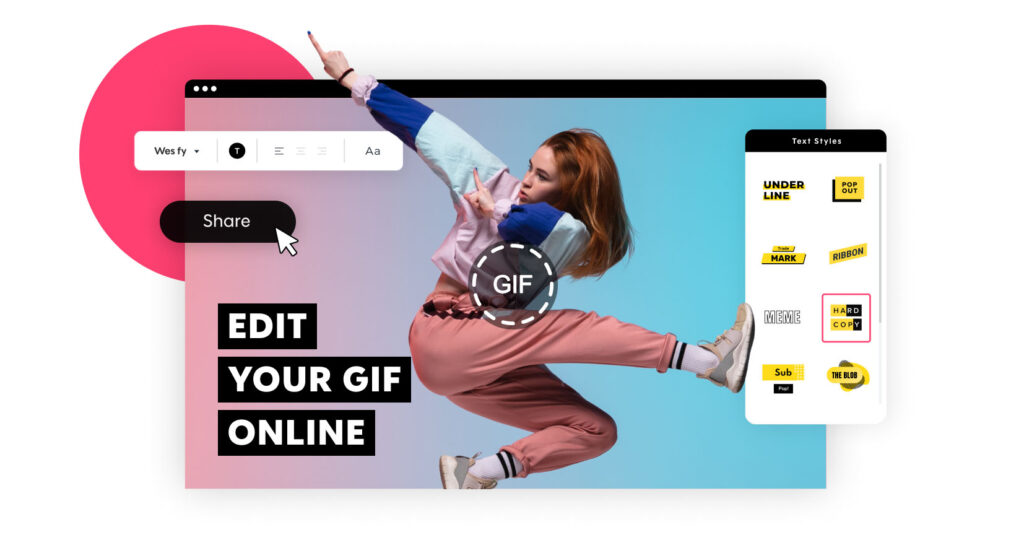Cropping a GIF online has become one of the most accessible ways to edit animations without needing complex software. Whether you want to adjust the frame, remove unwanted sections, or simply focus on a specific part of the GIF, learning to crop a GIF online is practical and straightforward. In this guide, we’ll walk you through simple methods, recommended tools, and expert tips to make the process easy, even if you’re just starting with GIF editing.
Why Crop a GIF Online?
There are plenty of reasons why people choose to crop GIFs online. One of the main reasons is to help focus on a specific subject within the GIF, whether it’s a person, object, or specific action. By removing unnecessary background or edges, you can highlight the central area, creating a more engaging visual. Another benefit of cropping a GIF is to reduce file size. By cropping out unwanted sections, you can make the file smaller, which helps if you’re sharing it on social media or a platform with file-size limits. Lastly, cropping a GIF online can improve its overall aesthetics. Often, animated images include distracting edges or borders that may detract from the intended message or visual appeal, so cropping can help you achieve a cleaner, more polished result.
Opting to crop a GIF online also has the added advantage of convenience. Online tools allow you to edit without the need to download or install software, making it quick and easy to make adjustments.
How to Crop a GIF Online in 3 Simple Steps
To crop a GIF online, follow these three easy steps. First, select a reliable online tool for GIF editing. There are many options available, each offering unique features, so choose one that suits your needs best. Next, upload your GIF file to the tool’s platform; most tools allow you to upload directly from your device, while some also support URLs if your GIF is online. Finally, use the crop tool to select the area you want, apply the crop, and save your new GIF. These three simple steps make cropping a GIF online efficient and accessible for users at any skill level.
Now, let’s dive into some of the best tools that allow you to crop a GIF online, along with step-by-step instructions for each.
Top Tools to Crop a GIF Online
With several online options available, here are some of the best tools that allow you to crop a GIF online effectively:
1. EZGIF
EZGIF is a widely used tool specifically designed for GIF editing. It offers various features, including cropping, resizing, and editing animations. Here’s how to crop a GIF online using EZGIF:
- Step 1: Visit the EZGIF website.
- Step 2: Click on the “Crop” section under GIF tools.
- Step 3: Upload your GIF from your computer or paste a URL if your GIF is online.
- Step 4: Use the cropping handles to select the area you want.
- Step 5: Click “Crop it!” to process your GIF and preview the results.
EZGIF also provides additional options to adjust the output size, optimize the file, or add effects.
2. Kapwing
Kapwing is another excellent platform to crop a GIF online. Known for its simple, user-friendly interface, Kapwing makes it easy to crop and customize GIFs.
- Step 1: Go to the Kapwing website and choose “Crop Video” under the editing tools.
- Step 2: Upload your GIF file or paste its URL.
- Step 3: Use the crop handles to select your desired area.
- Step 4: Click “Export” to finalize and download the cropped GIF.
Kapwing offers a versatile platform to not only crop a GIF online but also add text, adjust colors, and enhance visuals.
3. Giphy
Giphy.com is popular for its intuitive design and editing options. The site provides cropping tools, and you can also add filters, captions, or stickers to enhance the GIF.
- Step 1: Open Giphy.com and upload your GIF by dragging it into the upload area.
- Step 2: Use the cropping tool to adjust the size and dimensions as needed.
- Step 3: Click “Create GIF” and download your cropped GIF file.
Giphy makes it possible to crop a GIF online in seconds, providing a smooth editing experience even for beginners.
Key Tips When You Crop a GIF Online
To get the best results, keep these tips in mind when cropping a GIF online. First, avoid over-cropping the image; you don’t want to remove important parts of the GIF or focus too closely on a single detail that might limit the impact of the animation. Make sure to maintain a balance between cutting out unnecessary edges and retaining the essential content. Additionally, look for tools that maintain high quality after cropping, as some online tools may lower the quality slightly during the editing process. Finally, try to maintain a standard aspect ratio, especially if you plan to share the GIF on social media. Consistent ratios make the GIF look more professional and compatible across different platforms.
Advantages of Cropping GIFs Online
There are several benefits to choosing to crop a GIF online instead of using complex software. For one, it’s incredibly time-efficient. Online tools let you quickly edit without needing to download or install software, which can save both time and storage space. Additionally, you don’t need technical expertise; most online cropping tools are designed to be intuitive, making it easy for beginners to use. Another advantage is accessibility, as you can crop a GIF online from any device, whether it’s a computer, tablet, or smartphone. Finally, most online tools are free or have affordable pricing options, which makes this a cost-effective solution for anyone looking to make simple edits.
Common Questions About How to Crop a GIF Online
Here are some common questions and answers to help you crop a GIF online more confidently.
One frequent question is, “Can I crop a GIF online without losing quality?” The answer is yes. Many online tools allow you to crop a GIF without significant quality loss. However, it’s a good idea to review the GIF after cropping to make sure it still meets your quality standards. Another question users have is about the best format to save a cropped GIF. The default format for GIFs is .gif, and most tools will automatically save your cropped GIF in this format to preserve the animation.
A third common question is, “Can I crop animated GIFs?” Absolutely. Most online tools support animated GIFs and will keep the animation intact when cropping. Just be mindful of the frame content within your selected area, as cropping will apply to all frames in the sequence.
Final Thoughts
Learning how to crop a GIF online can make editing animations faster and easier than ever before. With the variety of online tools available, you don’t need advanced software to get professional-looking results. By following the steps outlined in this article, you can quickly and effectively crop a GIF online, adjusting the frame to highlight key details, reduce file size, or simply improve the visual appeal.
Experiment with different tools to find the one that best meets your needs, and remember to keep the editing tips in mind to ensure your final product looks polished. Now that you’re familiar with the methods, tools, and key tips, you’re all set to crop a GIF online and enhance your animations with ease!
Experience Perfection: Claim Your Free Trial Today!
Get a firsthand look at our exceptional services with a no-obligation free trial—start transforming your visuals today!